#install wordpress on cyberpanel
Explore tagged Tumblr posts
Text
How to Host a WordPress website on Cyber Panel
Step 1: Install Cyber Panel.
If you haven't already, you'll need to install Cyber Panel on wordpress on your server. You can follow the installation instructions provided by Cyber Panel for your specific operating system.
Step 2: Access Cyber Panel.
Once Cyber Panel is installed, access the Cyber Panel control panel by navigating to the IP address or domain name of your server in a web browser, followed by :8090 (e.g., http://your-server-ip:8090). Log in using the username and password you created during the installation process.
Step 3: Create a Website.
In the Cyber Panel dashboard, click on the "Websites" tab and then click on "Create Website." Enter your domain name, select the package (or create a new one if needed), and click "Create Website."
Step 4: Install WordPress.
After creating the website, click on the domain name in the "Websites" list to open the website management page. Scroll down to the "WordPress" section and click "Install."
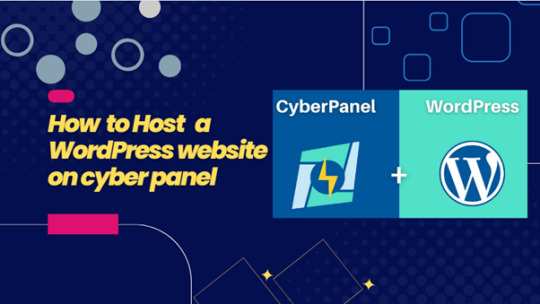
Step 5: Configure WordPress.
Follow the on-screen instructions to complete the WordPress installation. You'll need to enter the site title, admin username, password, and email address. Click "Install" to finish the installation.
Step 6: Access WordPress Admin.
Once WordPress is installed, you can access the WordPress admin dashboard by adding /wp-admin to your domain name (e.g., http://your-domain.com/wp-admin). Log in using the admin username and password you set during the installation.
Step 7: Customize Your Website.
Customize your website by choosing a theme, installing plugins, and adding content to your site.
Step 8: Configure Cyber Panel Settings (Optional).
You can further configure your website and server settings in Cyber Panel to optimize performance and security. Explore the various options available in the Cyber Panel dashboard.
Step 9: Launch Your Website.
Once you're satisfied with your website's setup, you can launch it for public access. Share your domain name with others to visit your WordPress site.
Please note that Cyber Panel offers advanced features and settings, so it's recommended to refer to the official Cyber Panel documentation for detailed instructions and best practices.
0 notes
Text
How to Install CyberPanel on Ubuntu 22.04 Like a Pro! – Quick Tips
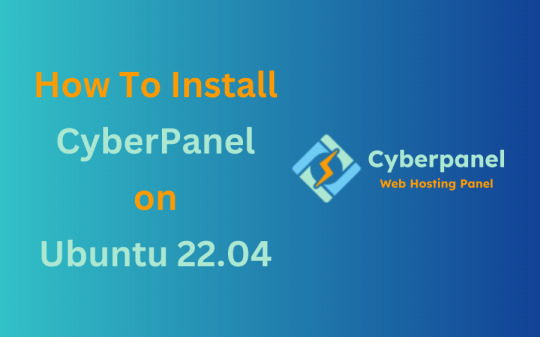
CyberPanel is a user-friendly control panel that makes managing websites and servers much easier, even for beginners. It uses LiteSpeed Web Server (a fast web server) and offers features like one-click WordPress installation, automatic SSL certificates, and a simple interface. In this guide, we’ll break down every step to help you Install CyberPanel on Ubuntu 22.04 server in a way that’s easy to follow, even if you’re not an expert. Let’s dive into each step How to Install CyberPanel on Ubuntu 22.04 Like a Pro!
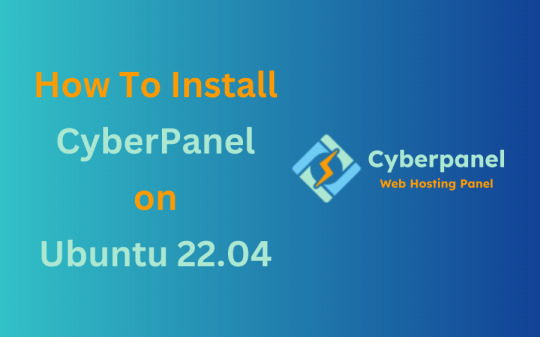
Why Choose CyberPanel?
Before diving into the installation process, you might wonder why you should choose CyberPanel over other control panels like cPanel or Plesk. Here are a few compelling reasons: - Open Source: It’s completely free (though there’s an Enterprise version with additional features if you’re interested). - Lightweight and Fast: Built around OpenLiteSpeed, CyberPanel is optimized for speed and performance. - Intuitive Interface: The dashboard is clean and user-friendly, even for beginners. - Advanced Features: From one-click installations of WordPress to built-in support for Git, Redis, and Docker, CyberPanel offers plenty of powerful tools. - Auto SSL: Easily install and manage SSL certificates. Sounds like the control panel of your dreams, right?
Pre-Installation Checklist
Before you can install CyberPanel on Ubuntu 22.04, there are a few things you’ll need to prepare. Don’t worry, nothing too crazy! 1. A Fresh Ubuntu 22.04 Server Make sure you’ve got a clean installation of Ubuntu 22.04. You can set this up on a virtual private server (VPS) from your favourite hosting provider. Avoid running the installation on a server that already has web services installed, as that can cause conflicts. 2. Root Access or Sudo Privileges You’ll need root access to your server, or at the very least, a user account with sudo privileges. If you don’t have this, the installation won’t work properly. 3. Server Specifications Here are the minimum recommended system specs for running CyberPanel: - 1 GB of RAM (though 2 GB is ideal for better performance) - 10 GB of free disk space (more if you plan on hosting multiple websites) - A 64-bit operating system (which Ubuntu 22.04 is) 4. Domain Name While it’s not strictly required for the installation, having a domain name handy will allow you to configure your website and apply SSL certificates more easily.
Step-by-Step Guide: How to Install CyberPanel on Ubuntu 22.04
Alright, with your server ready and your domain name in hand, let’s get into the nitty-gritty of installing CyberPanel.
Step 1: Update Your Server’s Software
Before you install anything new, it’s a good idea to make sure your Ubuntu system is up to date. This helps avoid problems later and ensures everything runs smoothly. To update your server, open your terminal (a place where you can type commands) and enter these two commands one after the other:

- The first command, sudo apt update, checks for the latest updates for your system. - The second command, sudo apt upgrade -y, installs those updates. This could take a few minutes, depending on your internet connection and the speed of your internet. Once this is done, your system will be ready for the next steps.
Step 2: Install Basic Tools
Now, we need to install some basic tools that CyberPanel needs to run properly. These tools will help us download and install other software in the next steps. Run this command in your terminal:

- wget is a tool that helps us download files from the internet. - curl is a tool that allows us to transfer data and communicate with servers. By installing these, you’re preparing your system for the main installation.
Step 3: Download the CyberPanel Installer
Next, we need to download a special script (a small program) that will help us install CyberPanel. To do this, use the following command:

This command downloads the CyberPanel installer script and saves it to a file called installer.sh on your server. Once the script is downloaded, you need to permit it to run. To do that, enter:

This command makes the script executable, which means we can run it in the next step.
Step 4: Start the Installation Process
Now that everything is set up, we can begin the actual installation of CyberPanel. This step will take a while, and you’ll be asked to make some choices along the way. To start the installation, type:

This command runs the installer script. Once it begins, you’ll see several options. Let’s walk through them: Choosing the Web Server You’ll be asked whether to install the LiteSpeed Enterprise (a paid version) or OpenLiteSpeed (a free version). Since OpenLiteSpeed is free and works well for most users, we recommend selecting it by typing: Full Installation vs. Minimal Installation Next, you’ll be asked if you want to do a Full installation or a Minimal installation. Choose Full installation, as it includes important tools like PowerDNS (for managing your domain names) and Postfix (for sending emails). Installing Memcached and Redis These are tools that help speed up your websites by caching data (temporarily storing it so it can be accessed quickly). If you plan to host websites that need fast performance, select yes when asked to install Memcached and Redis. Setting an Admin Password At the end of the installation, you’ll be asked to set a password for the admin user. This password will be used to log in to the CyberPanel dashboard. Make sure to choose a strong password and write it down somewhere safe and secure place. After answering these questions, the installation will continue and It may take several minutes to finish.
Step 5: Access the CyberPanel Dashboard
Once the installation is complete, you’ll be given a link to log in to the CyberPanel web interface. This is where you can manage your websites and server settings. To access CyberPanel, open your web browser and type in the following:

- Replace with the actual IP address of your server. - The :8090 at the end is the port number where CyberPanel runs. You might see a warning saying that the site is not secure. This is normal because the server is using a self-signed SSL certificate. You can click through the warning to access the dashboard. Log in using the admin username and the password you created during installation.
Step 6: Configure OpenLiteSpeed
After logging in to CyberPanel, you’ll need to configure OpenLiteSpeed (the web server that powers your websites). Here’s how to do it: - Access the OpenLiteSpeed Admin: From the CyberPanel dashboard, click on OpenLiteSpeed WebAdmin. You’ll be taken to the OpenLiteSpeed admin page. - Log in to OpenLiteSpeed: Use the default credentials: - Username: admin - Password: 123456 (or the one you set during installation). - Change the Admin Password: For security reasons, it’s important to change the default admin password. To do this, run this command in your terminal:

- Follow the instructions to change your password.
Step 7: Secure CyberPanel with SSL
To protect your data and ensure a secure connection to CyberPanel, we need to set up an SSL certificate. CyberPanel allows you to do this automatically using Let’s Encrypt, a free service that provides SSL certificates.

Here’s how to do it: - Log in to the CyberPanel dashboard. - Go to SSL > Hostname SSL. - Enter your server’s hostname (the name of your server or domain). - Click Issue SSL. This will install an SSL certificate, and your CyberPanel interface will now be secure.
Step 8: Create and Manage Websites
With CyberPanel installed and secured, you can now start hosting websites. Here’s an easy-to-follow guide to help you begin: - Add a New Website: In the CyberPanel dashboard, go to Websites > Create Website. Fill in the necessary information: - Domain Name: The name of your website (e.g., example.com). - Email: Your email address. - PHP Version: Choose a version that works with your site (the default should be fine). Once you’ve entered this information, click Create Website. - Set Up DNS for Your Domain: DNS (Domain Name System) is what helps people find your website online. To configure DNS, go to DNS > Create Zone. Enter your domain name and set the A (Address) record to point to your server’s IP address. - Install WordPress: CyberPanel makes it easy to install WordPress. Go to Websites > List Websites, find your domain, and click Manage. You’ll see an option to install WordPress with one click.
Step 9: Enable Backups
It’s very important to regularly back up your website to ensure you can recover it if anything goes wrong. CyberPanel has a built-in tool for scheduling backups. - Go to Backup > Schedule Backup. - Select the website that you want to take a backup. - Choose how often you want to back up (daily, weekly, etc.). - Select a destination for your backups (you can save them locally or send them to a remote server). Once this is set up, CyberPanel will automatically create backups for you.

Step 10: Optimize CyberPanel for Speed
To get the best performance from CyberPanel, you can make a few adjustments: - Enable LSCache: LSCache is a caching system that speeds up websites. Go to Websites > List Websites, find your website, and enable LSCache for faster load times. - Adjust PHP Settings: If your website uses a lot of PHP scripts (common for WordPress sites), you can tweak the settings. Go to Server > PHP > Edit PHP Configs to adjust things like memory limits. - Use Security Plugins: To keep your server secure, consider installing Security plugins such as CSF Firewall and ModSecurity help protect your server from malicious attacks and enhance your website’s overall security. Here’s how you can install them through CyberPanel: CSF Firewall: - Go to Security > Install CSF from the CyberPanel dashboard. This firewall helps protect your server by blocking unwanted traffic. - After installation, you can configure it by navigating to Security > CSF Configuration where you can add specific rules or adjust settings to secure your server. ModSecurity: - To install ModSecurity, go to Security > Install ModSecurity in the dashboard. - Once installed, it will monitor web traffic for suspicious activities and block potential threats. It’s an excellent tool for preventing attacks like SQL injections and cross-site scripting. Both security plugins work in the background to safeguard your server and websites, helping to prevent common vulnerabilities.
Step 11: Monitor Server Performance
After you’ve successfully installed and set up CyberPanel, it’s crucial to keep an eye on your server’s performance. Monitoring your server helps you spot any potential issues before they turn into bigger problems. CyberPanel comes with built-in tools to help you with this: - Real-Time Monitoring: Go to Server Status > LiteSpeed Status to see how your server is performing. This page shows you important details like CPU usage, memory usage, and active connections. - System Health Check: Under Server Status > System Status, you can check the overall health of your server. This includes key metrics such as available disk space, RAM usage, and the status of various services like MySQL and DNS. Monitoring these areas regularly ensures that your server runs efficiently and doesn’t run out of resources unexpectedly.
Step 12: Troubleshooting Common Issues
Even with a detailed guide, you may run into problems during or after installation. Here are some common issues you may face and how to fix them: Issue 1: Can’t Access CyberPanel Web Interface - If you can’t access CyberPanel at https://:8090, the most likely reason is that port 8090 is blocked. To fix this, open the port by running the following command on your server:

After that, try accessing the panel again in your browser. Issue 2: SSL Certificate Not Working - If the SSL certificate you issued using Let’s Encrypt isn’t working, try reissuing the certificate: - Go to SSL > Manage SSL in CyberPanel. - Select your domain and click Issue SSL again. This will attempt to reissue the certificate, solving most SSL-related issues. Issue 3: Website is Running Slowly - If your website is slow, you can enable LiteSpeed Cache (LSCache) for faster performance. You should also consider using CDN (Content Delivery Network) services like Cloudflare to speed up content delivery.
Final Overview
Installing CyberPanel on Ubuntu 22.04 may seem like a technical task, but with this detailed guide, even a beginner can complete the process with ease. By following each step, you will set up a robust, secure, and high-performing web hosting environment using the OpenLiteSpeed web server and CyberPanel’s powerful features. From basic installation to security measures and performance optimization, this guide ensures that your websites will run smoothly on your server. Whether you're hosting a personal website or managing multiple domains, CyberPanel offers the flexibility and tools you need to succeed, making it an ideal choice for anyone new to server management. Now, go ahead and explore the many features of CyberPanel!
FAQs
1. Is CyberPanel free to use? Yes, CyberPanel is completely free. There’s also a paid Enterprise version with more features, but the free version is more than enough for most users. 2. Can I install CyberPanel on a VPS with less than 1 GB of RAM? While it’s technically possible, it’s not recommended. CyberPanel runs much more smoothly on systems with at least 1 GB of RAM (preferably 2 GB). 3. What’s the difference between OpenLiteSpeed and LiteSpeed Enterprise? OpenLiteSpeed is the free, open-source version of LiteSpeed. LiteSpeed Enterprise offers premium features like better performance and more advanced caching options, but it requires a license. Read the full article
#cloudpanelvscyberpanel#cyberpanel#cyberpanelhosting#cyberpanelinstall#cyberpanellogin#cyberpanelvps#cyberpanelvpshosting#cyberpanelvscpanel#installcyberpanel#whatiscyberpanel
0 notes
Text
Best Hostinger VPS Hosting Review
https://themesfores.com/best-vps-hosting-review-hostinger-vps-hosting/ In this article, we will dive into the world of VPS hosting and explore one of the leading providers in the industry: Hostinger. If you are looking for reliable, affordable, and feature-packed VPS hosting solutions, Hostinger might be the perfect choice for you. In this review, we will discuss the various aspects of Hostinger's VPS hosting, including its features, pricing, pros and cons, customer reviews, and more. So let's get started! Hostinger India Review 2023 Speed: 4.6 4.6/5 Ease of use:4.6 4.6/5 Pricing: 4.1 4.1/5 Uptime: 4.5 4.5/5 Customer Support: 4.5 4.5/5 Tootal: 4.5 4.5/5 Visit Hostinger Best VPS Hosting Review: Hostinger VPS Hosting Virtual Private Server (VPS) hosting is a popular hosting solution that bridges the gap between shared hosting and dedicated servers. With VPS hosting, you get a virtualized environment that mimics a dedicated server, allowing you to have more control, resources, and flexibility for your website or application. Overview of Hostinger VPS Hosting Hostinger is a well-established web hosting company known for its affordable yet reliable hosting services. When it comes to VPS hosting, Hostinger offers a range of plans tailored to suit different needs and budgets. With their VPS hosting, you can expect high performance, excellent uptime, and a user-friendly experience. Hostinger Overview Speed VPS Hosting (Singapore) – 895 ms VPS Hosting (US) – 591.09 ms VPS Hosting (India) – 675.95 ms Uptime (02 Jan 2022 – 15-Jun 2023) VPS Hosting (Singapore): 99.95% VPS Hosting (US): 99.93% VPS Hosting (India): 99.85% Features hPanel, Free SSL, 1-click WordPress Installer, free domain for 1 year, Website Staging, Zyro Website Builder, Email Hosting Data Centers UK, USA, Singapore, India, Netherlands, Indonesia, and Lithuania. Servers Litespeed Servers Backup and Restoration Free weekly backups on all plans Daily backups on higher plans Selective restore feature available Website Migration Unlimited free migrations on all plans Security Free Let’s Encrypt SSL, 2FA, PatchStack Security, Cloudflare DNS Firewall, Bitninja Security, Malware Scanner Support Email Form, Live Chat, Knowledgebase, Video Tutorials Payment Options Visa, MasterCard, American Express, Discover, PayPal, Cryptocurrency, PayTM, Google Pay, UPI Payments in India Hosting Plans Share Hosting, WordPress Hosting, Cloud Hosting, cPanel Hosting, VPS Hosting, Minecraft Hosting, CyberPanel VPS Hosting Refund Policy 30-days money-back guarantee Pricing Starting from ₹419/mo ($4.99/mo) Visit Hostinger Features and Benefits of Hostinger VPS Hosting When it comes to VPS hosting, Hostinger has an impressive array of features that cater to the needs of both individuals and businesses. Let's take a closer look at the key features that make Hostinger stand out: High Performance and Reliability Hostinger's VPS hosting runs on high-performance hardware, including the latest Intel Xeon processors and SSD storage. This ensures fast loading times, smooth website performance, and a reliable hosting environment for your business. Scalability and Flexibility With Hostinger VPS hosting, you have the flexibility to scale your resources as your website grows. Whether you need more CPU power, RAM, or storage, you can easily upgrade your VPS plan with just a few clicks. Enhanced Security Measures Hostinger takes security seriously and provides robust security measures to protect your website from online threats. Their VPS hosting includes DDoS protection, secure FTP access, and regular backups, keeping your data safe and secure. Easy-to-use Control Panel Managing your VPS server is made easy with Hostinger's intuitive control panel. You can easily deploy applications, manage domains, monitor server performance, and perform various administrative tasks without any technical expertise. Full Root Access With Hostinger's VPS hosting, you get full root access to your server. This level of control allows you to customize your server environment according to your specific requirements. You have the freedom to install any software, configure settings, and optimize performance to suit your needs. Dedicated IP Address Each Hostinger VPS hosting plan comes with a dedicated IP address, which is particularly beneficial if you want to run applications that require a unique IP, such as an online store or a membership site. Multiple Operating Systems Hostinger supports a wide range of operating systems, including Linux distributions and Windows. Whether you're familiar with Linux or prefer a Windows environment, Hostinger has got you covered. Excellent Uptime Downtime can be detrimental to your website's success. Hostinger's VPS hosting boasts an impressive uptime guarantee, ensuring that your site remains accessible to visitors around the clock. With a reliable hosting infrastructure, you can minimize disruptions and maximize your website's availability. 24/7 Customer Support Hostinger offers round-the-clock customer support via live chat, ticketing system, and knowledge base. Their support team is knowledgeable and responsive, ready to assist you with any hosting-related queries or issues you may encounter. Different VPS Hosting Plans Offered by Hostinger Hostinger provides a range of VPS hosting plans to cater to different needs and budgets. Let's explore the options: KVM 1 ₹839 ₹ 419 Monthly 1 Cores & 4 GB RAM 50 GB SSD Storage 1 TB Bandwidth Weekly Backups Dedicated IP Address Full Root Access Apply Coupon SAVE 65% Extra Discount KVM 2 ₹1159 ₹ 579 Monthly 2 Cores & 8 GB RAM 100 GB SSD Storage 2 TB Bandwidth Weekly Backups Dedicated IP Address Full Root Access Apply Coupon SAVE 65% Extra Discount KVM 4 ₹2499 ₹ 919 Monthly 4 Cores & 16 GB RAM 200 GB SSD Storage 4 TB Bandwidth Weekly Backups Dedicated IP Address Full Root Access Apply Coupon SAVE 65% Extra Discount Hostinger Best VPS Hosting Review: Performance Lightning-Fast Speeds: One of the most crucial aspects of web hosting is speed. A slow-loading website can lead to a poor user experience and deter visitors from returning. Hostinger understands the importance of speed and has optimized their VPS hosting environment to deliver lightning-fast performance. With their cutting-edge hardware, SSD storage, and advanced caching techniques, Hostinger ensures that your website loads quickly, keeping visitors engaged and satisfied. Global Data Centers: Hostinger has a vast network of data centers strategically located around the globe. This global presence allows them to provide low-latency hosting solutions, ensuring that your website's content is delivered swiftly to visitors, regardless of their geographic location. By choosing a data center closest to your target audience, you can significantly reduce latency and improve the overall user experience. CDN Integration: To further enhance performance, Hostinger integrates with Content Delivery Networks (CDNs). CDNs store cached versions of your website's content on servers distributed worldwide. When a user accesses your site, the CDN delivers the content from the server closest to them, reducing load times and optimizing performance. Hostinger's seamless CDN integration makes it easy to boost your website's speed and deliver content efficiently. Robust Infrastructure: Hostinger invests in state-of-the-art infrastructure to ensure optimal performance for their VPS hosting. Their servers are built with the latest technologies and undergo regular maintenance and upgrades to guarantee reliability and efficiency. With Hostinger's robust infrastructure, you can expect minimal downtime and a consistently high-performing website. Pricing and Value for Money: Hostinger's VPS hosting plans are competitively priced, making them affordable for individuals and small businesses alike. Considering the features, performance, and reliability offered, Hostinger provides excellent value for money in the VPS hosting space. Pros and Cons of Hostinger VPS Hosting Pros: Affordable Pricing: Hostinger's VPS hosting plans are priced competitively, making them accessible to a wide range of users. Fast and Reliable Servers: Hostinger utilizes high-performance hardware and SSD storage, ensuring fast loading times and reliable server performance. User-friendly Control Panel: The intuitive control panel makes it easy for users to manage their VPS servers and perform administrative tasks without any technical expertise. Cons: cPanel and WHM: Hostinger has a limited number of CentOS 7 64bit with cPanel and WHM (Requires a License Purchase Additionally). Lack of Windows-based VPS Hosting: Hostinger currently doesn't offer VPS hosting with Windows operating system, limiting the options for users who specifically require Windows-based hosting. Customer Reviews and Testimonials Hostinger has received positive reviews from many satisfied customers. Users appreciate the affordability, performance, and responsive customer support provided by Hostinger. Here are some testimonials from Hostinger VPS hosting users: “I've been using Hostinger's VPS hosting for my business website, and I'm impressed with the speed and reliability. The customer support team is also very helpful.” John Doe “Hostinger offers great value for money. Their VPS hosting plans are feature-packed and affordable, perfect for small businesses like mine.” Sarah T Hostinger impressed me with amazing customer experience and effortless migration from my previous hosting provider. Jake SinclairBrand Designer Previous Next Tootal Reviews: 4.5 4.5/5 Comparison with Competitors When comparing Hostinger's VPS hosting with its competitors, it stands out for its affordability, performance, and user-friendly interface. While some competitors may offer more server locations or Windows-based VPS hosting, Hostinger's overall package makes it a strong contender in the market. Frequently Asked Questions (FAQs) 1. Is Hostinger's VPS hosting suitable for beginners? Yes, Hostinger’s VPS hosting is designed to be user-friendly and accessible even for beginners. Their control panel and intuitive interface make it easy to manage your VPS server without extensive technical knowledge. 2. Can I upgrade my VPS hosting plan in the future? Absolutely! Hostinger allows you to upgrade your VPS hosting plan as your website grows and requires more resources. You can easily scale up your CPU power, RAM, storage, and bandwidth with just a few clicks. 3. Does Hostinger offer a money-back guarantee? Yes, Hostinger offers a 30-day money-back guarantee on its VPS hosting plans. If you’re not satisfied with the service, you can request a refund within 30 days of signing up. 4. Can I host multiple websites on a Hostinger VPS server? Yes, you can host multiple websites on a Hostinger VPS server. Depending on the plan you choose, you can allocate resources to different websites and manage them separately within your control panel. 5. Does Hostinger provide customer support for VPS hosting users? Yes, Hostinger offers 24/7 customer support for its VPS hosting users. You can reach out to their support team via live chat or the ticketing system for any hosting-related queries or issues you may have. https://themesfores.com/best-vps-hosting-review-hostinger-vps-hosting/ #Hostinger #VPSHosting
1 note
·
View note
Text
Cara Install Imunify 360 di CyberPanel
Cara Install Imunify 360 di CyberPanel
Install Imunify 360 di Cyberpanel dapat kalian lakukan untuk versi 2.0.0 ke atas dengan Sistem Operasi Ubuntu maupun Cloud Linux. Imunify 360 sendiri merupakan sebuah program yang berfungsi untuk mengamankan server website kalian baik dari serangan ataupun inject file yang tidak diinginkan oleh orang yang tidak bertanggung jawab. Imunify 360 sendiri terbukti efektif dalam mengamankan website…

View On WordPress
0 notes
Text
How to Install CyberPanel on CentOS 7 or Ubuntu 18
How to Install CyberPanel on CentOS 7 or Ubuntu 18
In this tutorial I will show you how to install CyberPanel on CentOS 7 or Ubuntu 18 server. Introduction CyberPanel is fast, modern and secure hosting control panel. You can install it on your VPS or dedicated server. CyberPanel comes in two versions – CyberPanel and CyberPanel Ent. Both of them give you better performance and reduce in resource usage. Moreover, both versions will increase speed…

View On WordPress
0 notes
Photo

installing wordpress on cyberpanel https://www.reddit.com/r/SEO/comments/gqpdki/installing_wordpress_on_cyberpanel/
I upload my own wordpress theme in to cyberpanel , then i install it . all done the hompage is good. But whenever i post the content, the url is 404 . anyone know how to fix this ?
submitted by /u/kodokxloncat [link] [comments] May 26, 2020 at 08:56AM
0 notes
Text
Nueva versión de CyberPanel

Nueva versión de CyberPanel. CyberPanel es junto a VestaCP el rey de los paneles de control web gratis. Hoy nos informan que lanzaron una nueva versión de este estupendo panel de control web open source, que llega a la 1.8.4. Hasta ahora CyberPanel sólo permitía crear cuentas de correo electrónico para los dominios de sitios web. Ahora también se admiten emails en los subdominios del dominio principal. No requiere de intervenciones extrañas ni nada parecido, tan solo actualizas (si ya lo tienes instalado) y ya podrás crear correos en los subdominios. Otra novedad importante es que ahora al enviar de manera automática backups a un servicio en la nube, al concluir el proceso, la copia de seguridad se borrara automáticamente del servidor local.

Nueva versión de CyberPanel Nueva versión de CyberPanel. Realmente es un poderoso panel de control, que cuenta con características impropias de una aplicación open. Alguna de sus principales características son: Niveles de usuarios. Admin Reseller Cliente Auto SSL Servidor FTP Servidor DNS ligero . PHPMYAdmin. Correo electrónico web (Rainloop) Administrador de archivos. Gestión de PHP. Firewall. ModSecurity. Copias de seguridad y restauración. LSCache. Auto installer (Wordpress, Prestashop, Joomla). SSL con un click. CyberPanel panel de control, es multiphp, por tanto puedes seleccionar la versión que mas te interese. PHP 5.4 PHP 5.5 PHP 5.6 PHP 7.0 PHP 7.1 PHP 7.2 Si quieres saber más sobre este panel de control, puedes revisar este articulo de sololinux que escribimos hace un tiempo, revisar su pagina oficial o su github. En Sololinux.es seguimos creciendo gracias a nuestros lectores, puedes colaborar con el simple gesto de compartir nuestros artículos en tu sitio web, blog, foro o redes sociales. Read the full article
#backups#Cyberpanel#github#Nuevaversión#paneldecontrolwebopensource#panelesdecontrolwebgratis#versióndeCyberPanel#vestacp
0 notes
Text
How to Install CyberPanel Hosting Control Panel on Ubuntu
How to Install CyberPanel Hosting Control Panel on Ubuntu
In this article, we are going to shows how to Install CyberPanel Hosting Control Panel on Ubuntu 20.04 | 18.04 . If you are interested to Install CyberPanel on Ubuntu then this post is ideal for you. CyberPanel is a web hosting control panel powered by OpenLiteSpeed and it uses OpenLiteSpeed HTTP server. It is a next generation hosting control platform which is built for speed, security and…

View On WordPress
1 note
·
View note
Text
CyberPanel là gì? Hướng dẫn cách cài đặt và quản trị CyberPanel
Vì chưa có nhiều kinh nghiệm sử dụng command line nên bạn muốn sử dụng CyberPanel cho đơn giản. Vậy CyberPanel là gì? Cách cài đặt và quản trị CyberPanel thế nào? Cùng Kdata tìm hiểu chi tiết nhé!
CyberPanel là gì?
CyberPanel là một hosting control thế hệ mới, tích hợp OpenLiteSpeed một web server mã nguồn mở của LiteSpeed Web Server EnterPrise. CyberPanel được thiết kế để cung cấp cho người dùng một web hosting control panel cực tốt về tốc độ, bảo mật và độ tin cậy cao (Speed, Security, Reliability).
Những tính năng của CyberPanel
Hỗ trợ tiếng Việt (được quản lý bởi cyberpanel.vn).
Giao diện web hiện đại, trực quan và dễ sử dụng.
Tùy chọn OpenLiteSpeed hoặc LiteSpeed Enterprise.
Hỗ trợ LSCache.
MariaDB (tùy chọn các phiên bản 10.0, 10.1, 10.2, 10.3, 10.4).
Tự động gia hạn miễn phí SSL – Let’s Encrypt.
Tích hợp sẵn Lightweight DNS Server, Email Server (Rainloop Webmail), giao diện Command Line, FirewallD,
SpamAssassin, ModSecurity,…
Cài đặt WordPress, Drupal, Magento,… chỉ trong một click chuột.
Hỗ trợ Git (Github, Gitlab).
Các phiên bản (CyberPanel Versions)
Hiện tại thì CyberPanel có 2 phiên bản: CyberPanel và CyberPanel Enterprise.
Điểm khác biệt duy nhất giữa 2 phiên bản này là đối với bản CyberPanel miễn phí thì chỉ hỗ trợ OpenLiteSpeed phiên bản opensource miễn phí. Còn CyberPanel Enterprise thì được hỗ trợ LiteSpeed web server enterprise, Nhưng có một điểm chung là chúng có thể cài được trên VPS và Server vật lý
Hiện tại, CyberPanel Ent có gói miễn phí nhưng bạn chỉ dùng được cho 1 domain thôi. Theo mình thấy thì nếu bạn nào chỉ có domain mà cần một vps, server tối ưu để chạy thì có thể dùng bản này.
Hướng dẫn cài đặt và quản trị CyberPanel
Để cài đặt, chúng ta sử dụng command sau. Đây là lệnh cài đặt phiên bản miễn phí, nó sẽ không yêu cầu nhập bất cứ license gì khi cài đặt cả.
sh <(curl https://cyberpanel.net/install.sh || wget -O - https://cyberpanel.net/install.sh)
Sau khi chạy command trên server, chúng ta tiếp tục thực hiện các bước sau:
Chọn 1 – “1. Install Cyber Panel” để cài đặt.
You are runing on root...Checking OS...Detecting CentOS 7.X...Pre-flight check completed...Process check completed... CyberPanel Installer v2.0 1. Install CyberPanel. 2. Install Addons. 3. Exit.Please enter the number[1-3]:
Phiên bản LiteSpeed để cài đặt, ở đây mình giải thích thêm là trong 2 phiên bản: OpenLiteSpeed thì miễn phí, còn LiteSpeed Enterprise thì chỉ miễn phí cho 01 domain (trường hợp muốn sử dụng hơn 1 domain thì phải mua bản quyền).
Ở đây mình sẽ chọn OpenLiteSpeed, nên bấm số 1 đê cài đặt – “1. Install CyberPanel with OpenLiteSpeed.”
CyberPanel Installer v2.0 RAM check : 97/990MB (9.80%) Disk check : 1/24GB (7%) (Minimal 10GB free space) 1. Install CyberPanel with OpenLiteSpeed. 2. Install Cyberpanel with LiteSpeed Enterprise. 3. Exit.Please enter the number[1-3]: 1
Chọn loại password mặc định cho admin, có 3 tùy chọn:
[d]fault : mật khẩu là 1234567
[r]andom: mật khẩu ngẫu nhiên
[s]et password: mật khẩu của bạn
Ở đây mình chọn d , và sẽ set lại mật khẩu sau khi cài đặt.
Please choose to use default admin password 1234567, randomly generate one (recommended) or specify the admin password?Choose [d]fault, [r]andom or [s]et password: [d/r/s] d
Một số cài đặt bổ sung khác như:
Replace JS/CSS files to JS Delivr?This may improve panel loading speed in Asia Pacific region...Please select [y/N]: NInstall Memcached extension for PHP?Please select [y/N]: yInstall LiteSpeed Memcached?Please select [y/N]: yInstall Redis extension for PHP?Please select [y/N]: yInstall Redis?Please select [y/N]: y
Cài đặt sẽ được diễn ra và kết quả sau khi cài đặt là các thông tin bên dưới.
https://ip-server:8090
Panel Username: admin
Panel Password: 1234567
MySQL Username
MySQL Password
Visit: https://ip-server:8090Panel username: adminPanel password: 1234567 Please change your default admin passwordIf you need to reset your panel password, please run:adminPass YOUR_NEW_PASSWORD If you change mysql password, please modify file in/etc/cyberpanel/mysqlPassword with new password as well Website : https://www.cyberpanel.netForums : https://forums.cyberpanel.netWikipage: https://docs.cyberpanel.net Enjoy your accelerated Internet byCyberPanel & OpenLiteSpeedCác bước cần thực hiện sau khi cài đặt
Thay đổi mật khẩu của Panel Admin
Nếu chọn mật khẩu mặc định khi cài đặt thì có thể thay đổi mật khẩu của admin bằng command sau:
adminPass
Thay đổi mật khẩu của MySQL User
Sửa file tại đường dẫn /etc/cyberpanel/mysqlPassword, thay thế bằng mật khẩu của bạn.
Truy cập tới CyberPanel
Truy cập tới đường dẫn https://ip-server:8090 với user là admin và mật khẩu bạn đã thay đổi
Cuối cùng sau khi đăng nhập thành công:
Thay đổi cấu hình CyberPanel
Thay đổi địa chỉ IP mặc định
Sửa file: /etc/cyberpanel/machineIP
Thay đổi giới hạn Upload cho PhpMyAdmin
Giá trị mặc định để upload CSDL trong PhpMyAdmin của CyberPanel chỉ là 2M (mặc định của php). Để tăng giá trị này lên, bạn vào mục Server => PHP => Basic => Chọn PHP Version 7.0
Setting các tham số như ảnh bên dưới.
upload_max_filesize
post_max_size
Rồi bấm Save Changes để lưu lại.
Truy cập vào server thông qua SSH.
Chạy lệnh để restart lại lscpd service.
sudo systemctl restart lscpd
Kết quả:
Chúc bạn thành công
0 notes
Link
I’m moving from a full service web host to Linode. In Linode there are “stackscripts” to deploy things like plesk or cpanel. I previously used plesk. I have 6 domains on my web host, 4 of which have wordpress sites that I’ll need to import into linode.
I have been doing lots of K8s stuff using Rancher in my homelab. I figured out how to have a wildcard ssl ingress into a load balancer that sends subdomains to different services (ie, “test.example.com” is forwarded to the “test” service and related container).
Should I:
– Install Plesk, wordpress sites from there
– Install cPanel, wordpress sites from there
– Install Cyberpanel, wordpress sites from there
or
– install rancher, and deploy wordpress sites into containers across a few linodes, managing ssl ingress via rancher
– install centos and manually configure the sites, no control panel
free SSL protected WP sites seem to be easiest using something like cyberpanel. Doing it the K8s way seems more flexible but also massively more confusing to setup.
Submitted June 12, 2019 at 12:06PM by vinistois https://www.reddit.com/r/webhosting/comments/bzv9rh/control_panel_vs_k8srancher_for_web_hosting/?utm_source=ifttt
from Blogger http://webdesignersolutions1.blogspot.com/2019/06/control-panel-vs-k8srancher-for-web.html via IFTTT
0 notes
Text
Cara Mudah Install SSL Di Cyberpanel 2021
Cara Mudah Install SSL Di Cyberpanel 2021
Cara Konfigurasi dan Install SSL di Cyberpanel secara Otomatis Atau Manual Secure Socket Layer atau yang lebih dikenal dengan singkatan SSL merupakan syarat penting bagi sebuah website. Dengan menggunakan SSL situs kalian akan lebih aman dan tidak akan ada notifikasi pada browser ketika kalian mengakses website. SSL pun terdiri dari dua macam ada yang gratis seperti yang banyak digunakan Let’s…

View On WordPress
0 notes
Text
3 Cara Mudah Install Wordpress di Cyberpanel
3 Cara Mudah Install WordPress di Cyberpanel
Cara Install WordPress di Cyberpanel sangatlah mudah untuk dilakukan karena Cyberpanel sudah memiliki fitur install aplikasi WordPress pada control Panelnya. WordPress merupakan CMS yang paling banyak digunakan saat ini karena memiliki fitur yang lengkap serta Plugin yang sangat beragam baik yang gratis maupun berbayar. Hampir semua Control panel VPS telah build In aplikasi Worpress yang…

View On WordPress
0 notes
Text
Cara Install Cyberpanel Di VPS CentOS dan Ubuntu 2021
Cara Install Cyberpanel Di VPS CentOS dan Ubuntu 2021
Tutorial dan Cara Install Cyberpanel di CentOS dan Ubuntu Lengkap Cyberpanel merupakan Control panel website opensource yang menggunakan server openlitespeed. Fungsi Control Panel memudahkan kalian dalam mengelola situs yang kalian miliki. Cyberpanel sendiri memilik dua versi yaitu versi gratis dan versi berbayar ( Cyberpanel Enterprise ) dimana keduanya memiliki fitur yang berbeda diantaranya…

View On WordPress
0 notes
Text
control panel vs k8s/rancher for web hosting management?
I'm moving from a full service web host to Linode. In Linode there are "stackscripts" to deploy things like plesk or cpanel. I previously used plesk. I have 6 domains on my web host, 4 of which have wordpress sites that I'll need to import into linode.
I have been doing lots of K8s stuff using Rancher in my homelab. I figured out how to have a wildcard ssl ingress into a load balancer that sends subdomains to different services (ie, "test.example.com" is forwarded to the "test" service and related container).
Should I:
- Install Plesk, wordpress sites from there
- Install cPanel, wordpress sites from there
- Install Cyberpanel, wordpress sites from there
or
- install rancher, and deploy wordpress sites into containers across a few linodes, managing ssl ingress via rancher
- install centos and manually configure the sites, no control panel
free SSL protected WP sites seem to be easiest using something like cyberpanel. Doing it the K8s way seems more flexible but also massively more confusing to setup.
Submitted June 12, 2019 at 12:06PM by vinistois https://www.reddit.com/r/webhosting/comments/bzv9rh/control_panel_vs_k8srancher_for_web_hosting/?utm_source=ifttt from Blogger http://webdesignersolutions1.blogspot.com/2019/06/control-panel-vs-k8srancher-for-web.html via IFTTT
0 notes
Text
control panel vs k8s/rancher for web hosting management? via /r/webhosting
control panel vs k8s/rancher for web hosting management?
I'm moving from a full service web host to Linode. In Linode there are "stackscripts" to deploy things like plesk or cpanel. I previously used plesk. I have 6 domains on my web host, 4 of which have wordpress sites that I'll need to import into linode.
I have been doing lots of K8s stuff using Rancher in my homelab. I figured out how to have a wildcard ssl ingress into a load balancer that sends subdomains to different services (ie, "test.example.com" is forwarded to the "test" service and related container).
Should I:
- Install Plesk, wordpress sites from there
- Install cPanel, wordpress sites from there
- Install Cyberpanel, wordpress sites from there
or
- install rancher, and deploy wordpress sites into containers across a few linodes, managing ssl ingress via rancher
- install centos and manually configure the sites, no control panel
free SSL protected WP sites seem to be easiest using something like cyberpanel. Doing it the K8s way seems more flexible but also massively more confusing to setup.
Submitted June 12, 2019 at 12:06PM by vinistois via reddit https://www.reddit.com/r/webhosting/comments/bzv9rh/control_panel_vs_k8srancher_for_web_hosting/?utm_source=ifttt
0 notes